REALTY XP GTN/GNS SETUP
Version 2.0.3 of the MU-2 introduces 3D cockpit support for the following line of Reality XP® (RXP) GPS Navigator products for X-Plane for Windows® users of X-Plane. The RXP line of products are NOT available for Apple computers.
-
GNS 430
-
GNS 530
-
GTN 650
-
GTN 750
The RXP configuration files, RealityXP.GNS.ini and RealityXP.GTN.ini files are included with the 2.0.3 patch. Depending on the RXP licenses you own and RXP products installed, there are four configurations available to use with the MU2.
| GPS/NAV 1 | GPS/NAV 2 |
|---|---|
| GNS 530 | GNS 430 |
| GNS 530 | GTN 650 |
| GTN 750 | GNS 430 |
| GNS 750 | GTN 650 |
The RXP licenses you own will be reflected in the X-Plane Plugins Menu as shown in the screenshot below. In this example, I have licenses for all four available GPS products for X-Plane and thus show both the GNS and GTN plugins and the 1/2 options for each. Please refer to RXP documentation for RXP congifuration settings and effects for your licensed products.
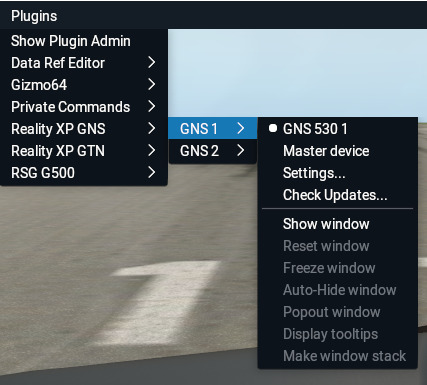
The MU2 will detect the presence of any installed RXP Plugin in X-Plane and when present and enabled, will present an additional pulldown menu in the GUI preference panel for you to select the 3D GPS configuration of your panel. This pulldown will display all the options shown below regardless of the RXP licenses you own. This pulldown only sets the 3D GPS configuration of your panel and you should select a layout that is compatible with the licenses you own.
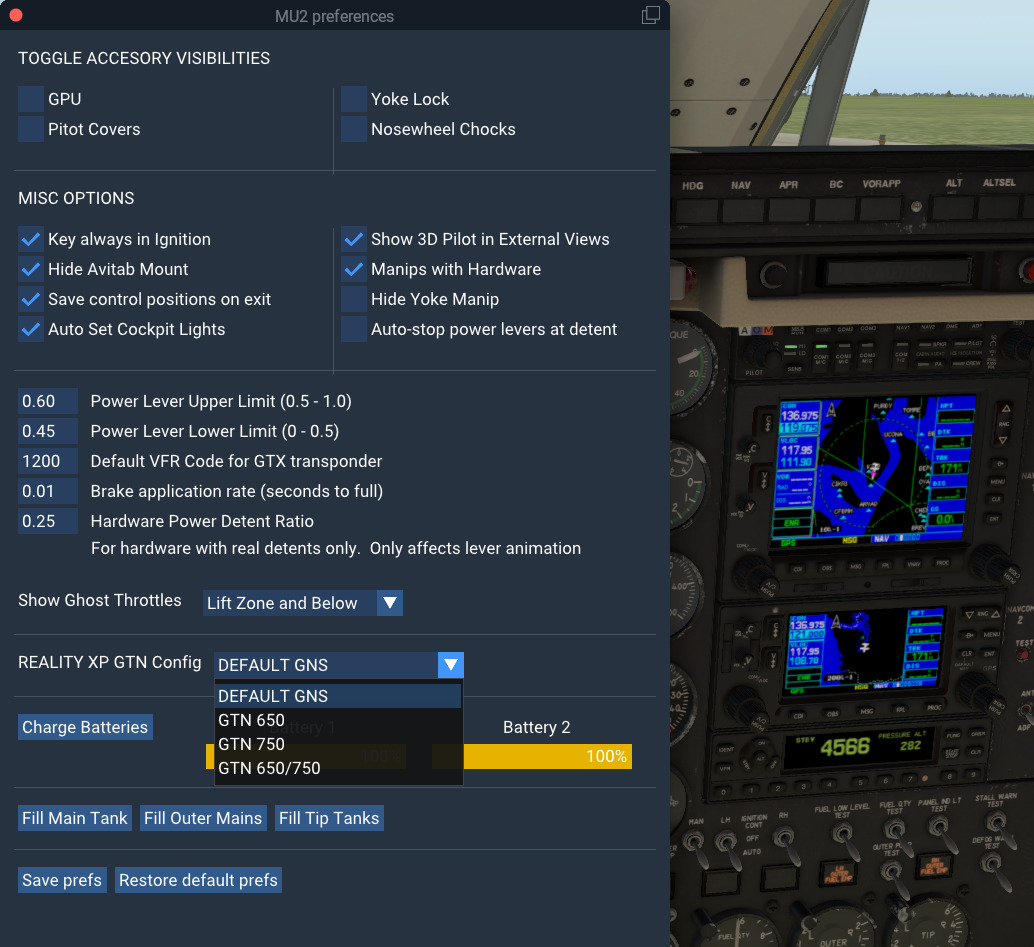
Configuration Options
DEFAULT GNS OPTIONS
The default GNS option will utilize the default GNS 430 / 530 units as provided with the GNS variant of the MU2. If the RXP GNS plugin is installed and working properly, then the RXP GNS screen(s) should automatically appear on the relevant displays depending on your licenses owned. In order to control the GNS units in 3D, you should enable the RXP checkbox Use Simulator GPS commands as shown below. This will allow the same manipulator commands that drive the default Laminar GNS units to also drive the RXP GNS units. This checkbox is only required when simulating any of the RXP GNS models and not the GTN touchscreen models.
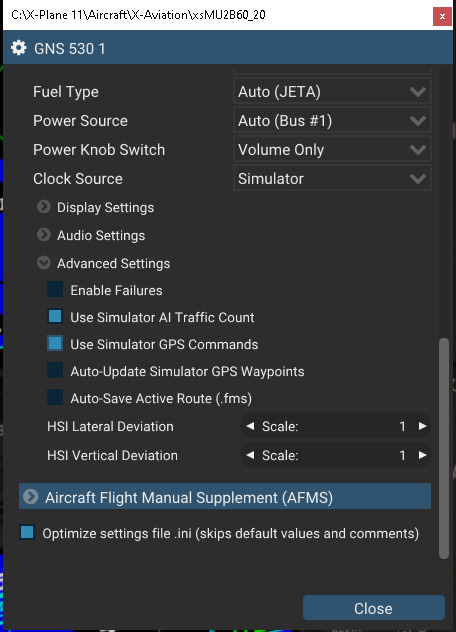
GTN 650 OPTION
This option will pair the GNS 530 unit on top as GPS/NAV 1, with the RXP GTN 650 below as GPS/NAV 2. If the RXP plugin for the GNS 530 is present also, then the RXP simulation will be displayed on the GNS 530 screen and as described above, you should enable the Use Simulator GPS Commands RXP option in the GNS plugin settings. If it is not present, then the default Laminar 530 will be utilized.
GTN 750 OPTION
This option will pair the GTN750 on top as GPS/NAV 1, with the default GNS 430 below as GPS /NAV 2.
GTN 650 / 750 OPTION
This option will pair the RXP GTN 750 on top as GPS / NAV 1, with the RXP GTN 650 below as NAV 2